Transfer Files, Images, Videos, Archives, Music From Smartphones to PC Using Xender.
Many people would have been facing a lot of
challenges trying to connect Xender with PC have take pain to research on how
it will work out Keep calm, with this
little tips you will understand better on how to connect your Android mobile
With Pc.
Xender is an app that allow file transfers
between Android devices at an extremely fast rate. Instead of using Bluetooth
or WiFi, Xender uses the Near field communication (NFC) protocol of all devices involved in the
transfer, ensuring a transfer rate that is more than 50 times faster than
normal Bluetooth.
Xender allow you to send anything from your smartphones
eg .Files, images, music, videos, and even apps. All you need to do is create a
transfer group and also need to be close to user you want to transfer files to.
Xender is an advance file transfer of file Share I will say is just the
upgraded version, many android user make use of xender unlike flash share
though there are some Android users that still make use of Flash Share and
share it. To me I still prefer Xender cause u can connect it to your PC. With Xender you can perform several activities with it
you can use it to browse and at the same time
send your application to your PC for future purpose.
Using Xender you can send files to up to five
different devices simultaneously, it also serve as a means of sharing data.
How to connect Xender with PC
Before you connect Xender with PC turn on your
hotspot
Open Xender
Slide from the left side
The next display goes thus:
1: open this web address on your pc
2:Scan the QR code
Scan
3: Click the hotspot logo at the top of the no 1
No 3 is the easiest way to connect your PC with Xender
i. Connect your PC to the wi-fi network
ii Open your web browser i.e internet browser






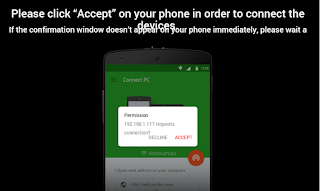


















COMMENTS